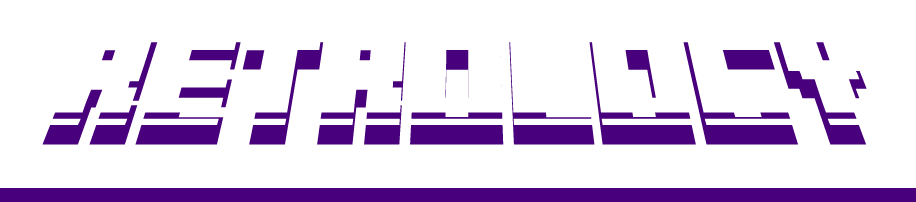Last Updated on August 28, 2024 by “Richard McLachlan”
If you’re playing Elden Ring you know how important it is to keep your progress safe. Whether you’re venturing deep into the Lands Between or just exploring, there’s always a risk of losing your saved files due to crashes, bugs, or other unexpected issues. So, let’s cut to the chase—here’s exactly where you can find your Elden Ring save files on your PC and Linux systems, and why you should back them up immediately.
Where is the Elden Ring Save File Location on PC?
The Elden Ring save file on Windows is stored in the following location:
Windows Save File Path:
C:\Users\\AppData\Roaming\EldenRing\To access this, follow these steps:
- Open File Explorer from your taskbar or by pressing
Win + E. - Navigate to
C:\Users\\AppData\Roaming\EldenRing. - Inside this folder, you’ll find a folder named after your Steam ID. Open it to locate your save files, which typically have a
.sl2extension.
Tip: If you can’t see the AppData folder, it’s hidden by default. To reveal it, go to the “View” tab in File Explorer and check the “Hidden items” box.

Where is the Elden Ring Save File Location on Linux?
For Linux users, the save data is located here:
Linux Save File Path:
~/.steam/steam/steamapps/compatdata/1245620/pfx/To access this:
- Open your file manager.
- Navigate to the
~/.steam/steam/steamapps/compatdata/1245620/pfx/directory. - Your save files will be located within this directory, ready for backup.
Why You Need to Back Up Your Elden Ring Save Files
Elden Ring is a game where progress is hard-earned. Losing your save file can be devastating—imagine losing all your character’s development, achievements, and countless hours of exploration. Backing up your save file is crucial, especially if you’re modding the game or running into performance issues.
How to Back Up Your Save Files:
- Once you’ve located your save file, right-click it and select “Copy”.
- Paste the file in a safe location, such as an external hard drive or a dedicated folder on your desktop.
- Make it a habit to back up your save file regularly—especially before installing mods or after completing significant milestones in the game.
Additional Tips: Troubleshooting Save File Issues
- Can’t find the save file? Make sure that hidden items are enabled in File Explorer on Windows or that you’re in the correct directory on Linux.
- Is the saved file corrupted? Restore a backup save or verify the game files via Steam to ensure everything is in order.
- Backing up automatically: Consider using cloud storage or version control software to back up your saves after each session automatically.
Final Thoughts
Losing game progress can kill your momentum and enjoyment of Elden Ring. By following the steps above, you can ensure that your hard-earned progress is safe and sound. Don’t wait until it’s too late—back up your Elden Ring save files today, and continue your journey through the Lands Between without worry.
The AppData folder is hidden by default. To reveal it, open File Explorer, go to the “View” tab, and check the “Hidden items” box. This will make the AppData folder visible.
Locate your save file, right-click it, and select “Copy”. Paste the file in a safe location, such as an external hard drive or a dedicated folder on your desktop. Make it a habit to back up your save file regularly.
Not backing up your save files can result in permanent loss of progress due to unexpected issues like crashes or bugs. This can be particularly devastating in a game like Elden Ring where progress is hard-earned. Regular backups mitigate this risk.
Restore a backup save if you have one. Alternatively, verify the game files via Steam to ensure everything is in order. This process can fix corrupted files by replacing them with the correct versions.
Always back up your save files before installing any mods. Mods can sometimes cause unexpected issues or corrupt your save data. Having a backup ensures you can restore your progress if something goes wrong.
Ensure that hidden items are enabled in File Explorer on Windows or that you’re in the correct directory on Linux. On Windows, go to the “View” tab in File Explorer and check the “Hidden items” box. This will reveal the AppData folder where the save files are located.
For Linux users, the save data is located in ~/.steam/steam/steamapps/compatdata/1245620/pfx/. Open your file manager and navigate to this directory. Your save files will be within this directory, ready for backup.
The Elden Ring save file on Windows is stored in C:Users\AppDataRoamingEldenRing. To access it, open File Explorer and navigate to this path. Inside, you’ll find a folder named after your Steam ID containing your save files with a .sl2 extension.
Backing up your save files is crucial to prevent loss of progress due to crashes, bugs, or other issues. Losing your save file can mean losing all your character’s development and achievements. Regular backups ensure you can restore your progress if something goes wrong.